Automating CSS Output & postMessage scripts with Kirki (Part 2)
04 July 2017
Read Part 1: Automating CSS Output & postMessage scripts with Kirki
In the previous part of this series we saw a comparison of using the WordPress Customizer API and the Kirki shorter syntax to take care of CSS outputs & postMessage scripts generation.
In this part we’ll see how you can define more complex css, combine multiple settings in a single css declaration and more.
Scenario:
We want to achieve gradients on a button. Since we want this example to be a bit complex in order to show how you can use some extra arguments that were introduced in Kirki 3.0, we’ll make this a 2-color gradient background, with adjustable location for the top and bottom colors.
Creating the fields.
First of all, let’s create the fields we’ll need. We’re going to add 2 color controls and 2 sliders. There are other/simpler ways to do the same thing, but for this example this is what we’re going to do.
<?php
// Add our config to differentiate from other themes/plugins
// that may use Kirki at the same time.
Kirki::add_config( 'mytheme', array(
'capability' => 'edit_theme_options',
'option_type' => 'theme_mod',
) );
// Add Section.
Kirki::add_section( 'mytheme_new_section_name', array(
'title' => __( 'Section Name', 'mytheme' ),
'priority' => 30,
) );
// Add Fields.
Kirki::add_field( 'mytheme', array(
'type' => 'color',
'settings' => 'color_top',
'label' => esc_attr__( 'Top Color', 'mytheme' ),
'section' => 'mytheme_new_section_name',
'default' => '#FFFFFF',
'priority' => 10,
) );
Kirki::add_field( 'mytheme', array(
'type' => 'color',
'settings' => 'color_bottom',
'label' => esc_attr__( 'Bottom Color', 'mytheme' ),
'section' => 'mytheme_new_section_name',
'default' => '#F2F2F2',
'priority' => 11,
) );
Kirki::add_field( 'mytheme', array(
'type' => 'slider',
'settings' => 'color_top_position',
'label' => esc_attr__( 'Top Color Position', 'mytheme' ),
'section' => 'mytheme_new_section_name',
'default' => 0,
'priority' => 12,
'choices' => array(
'min' => 0,
'max' => 100,
'step' => 1,
),
) );
Kirki::add_field( 'mytheme', array(
'type' => 'slider',
'settings' => 'color_bottom_position',
'label' => esc_attr__( 'Bottom Color Position', 'mytheme' ),
'section' => 'mytheme_new_section_name',
'default' => 0,
'priority' => 13,
'choices' => array(
'min' => 0,
'max' => 100,
'step' => 1,
),
) );
Figure out the CSS we want to generate.
What we want to achieve is a css like this:
button {
background: linear-gradient(to bottom, #1e5799 14%,#7db9e8 77%);
}
In the above CSS, #1e5799 is the value for color_top, #7db9e8 is the value of color_bottom, 14 is the value of color_top_position and finally 77 is the value of color_bottom_position.
So the CSS we want would look like this if we replace the dummy values:
linear-gradient(to bottom, {$color_top} {$color_top_position}%,{$color_bottom} {$color_bottom_position}%);
Kirki allows to use a value_pattern argument for outputs. Inside that value_pattern, you can use the $ sign as a placeholder for the value of the control.
So if we write the color_top field again including the output argument it will look like this:
<?php
Kirki::add_field( 'mytheme', array(
'type' => 'color',
'settings' => 'color_top',
'label' => esc_attr__( 'Top Color', 'mytheme' ),
'section' => 'mytheme_new_section_name',
'default' => '#FFFFFF',
'priority' => 10,
'output' => array(
array(
'element' => 'button',
'property' => 'background',
'value_pattern' => 'linear-gradient(to bottom, $ 14%,#7db9e8 77%)',
),
),
) );
That will work, but it’s rather restrictive since it only allows us to change the value of the top color in the gradient.
That’s why in version 3.0.0 we added a new pattern_replace argument (array).
Let’s see an example of that:
<?php
Kirki::add_field( 'mytheme', array(
'type' => 'color',
'settings' => 'color_top',
'label' => esc_attr__( 'Top Color', 'mytheme' ),
'section' => 'mytheme_new_section_name',
'default' => '#FFFFFF',
'priority' => 10,
'output' => array(
array(
'element' => 'button',
'property' => 'background',
'value_pattern' => 'linear-gradient(to bottom, $ topPos%,bottomCol bottomPos%)',
'pattern_replace' => array(
'topPos' => 'color_bottom',
'bottomCol' => 'color_top_position',
'bottomPos' => 'color_bottom_position',
),
),
),
) );
the pattern_replace argument as seen above is defined as an array.
The key in each “replacement” is a string that I used in the value_pattern argument, and the value is the name of the actual theme_mod I’m using.
Now let’s see what our code would look like if we did the same for all 4 of our fields:
<?php
// Add our config to differentiate from other themes/plugins
// that may use Kirki at the same time.
Kirki::add_config( 'mytheme', array(
'capability' => 'edit_theme_options',
'option_type' => 'theme_mod',
) );
// Add Section.
Kirki::add_section( 'mytheme_new_section_name', array(
'title' => __( 'Section Name', 'mytheme' ),
'priority' => 30,
) );
// Add Fields.
Kirki::add_field( 'mytheme', array(
'type' => 'color',
'settings' => 'color_top',
'label' => esc_attr__( 'Top Color', 'mytheme' ),
'section' => 'mytheme_new_section_name',
'default' => '#FFFFFF',
'priority' => 10,
'output' => array(
array(
'element' => 'button',
'property' => 'background',
'value_pattern' => 'linear-gradient(to bottom, $ topPos%,bottomCol bottomPos%)',
'pattern_replace' => array(
'topPos' => 'color_bottom',
'bottomCol' => 'color_top_position',
'bottomPos' => 'color_bottom_position',
),
),
),
) );
Kirki::add_field( 'mytheme', array(
'type' => 'color',
'settings' => 'color_bottom',
'label' => esc_attr__( 'Bottom Color', 'mytheme' ),
'section' => 'mytheme_new_section_name',
'default' => '#F2F2F2',
'priority' => 11,
'output' => array(
array(
'element' => 'button',
'property' => 'background',
'value_pattern' => 'linear-gradient(to bottom, topCol topPos%,$ bottomPos%)',
'pattern_replace' => array(
'topCol' => 'color_top',
'topPos' => 'color_top_position',
'bottomPos' => 'color_bottom_position',
),
),
),
) );
Kirki::add_field( 'mytheme', array(
'type' => 'slider',
'settings' => 'color_top_position',
'label' => esc_attr__( 'Top Color Position', 'mytheme' ),
'section' => 'mytheme_new_section_name',
'default' => 0,
'priority' => 12,
'choices' => array(
'min' => 0,
'max' => 100,
'step' => 1,
),
'output' => array(
array(
'element' => 'button',
'property' => 'background',
'value_pattern' => 'linear-gradient(to bottom, topCol $%,bottomCol bottomPos%)',
'pattern_replace' => array(
'topCol' => 'color_top',
'bottomCol' => 'color_bottom',
'bottomPos' => 'color_bottom_position',
),
),
),
) );
Kirki::add_field( 'mytheme', array(
'type' => 'slider',
'settings' => 'color_bottom_position',
'label' => esc_attr__( 'Bottom Color Position', 'mytheme' ),
'section' => 'mytheme_new_section_name',
'default' => 0,
'priority' => 13,
'choices' => array(
'min' => 0,
'max' => 100,
'step' => 1,
),
'output' => array(
array(
'element' => 'button',
'property' => 'background',
'value_pattern' => 'linear-gradient(to bottom, topCol topPos%,bottomCol $%)',
'pattern_replace' => array(
'topCol' => 'color_top',
'topPos' => 'color_top_position',
'bottomCol' => 'color_bottom',
),
),
),
) );
As you can see in the example above, the output argument for all the fields in similar.
The difference in each case is that $ is used as a placeholder for the current setting, and the replacements are there for the remaining settings (all but the current).
You can see an example of the above code functioning in this short screencast:
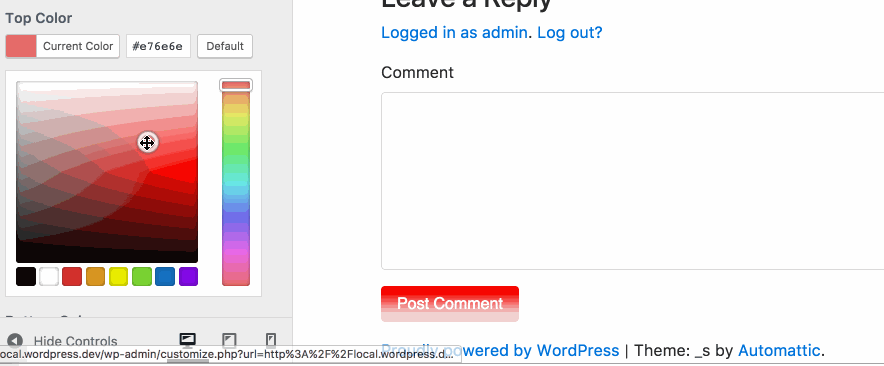
You’ll also notice that we don’t use postMessage but instead use refresh for this demo. This will change in a future version and support for 'transport' => 'auto' will be added for pattern replacements as well.